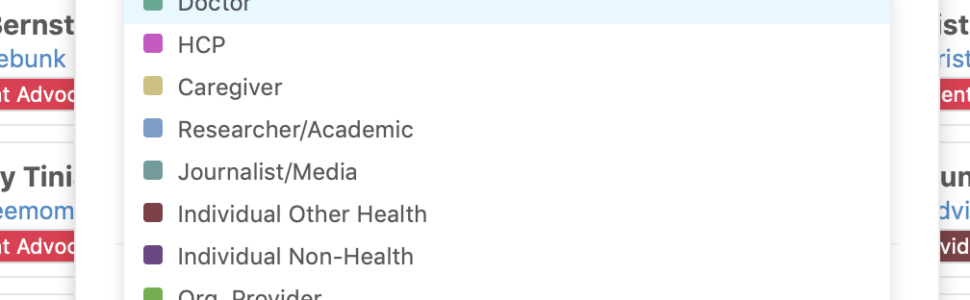We have released a powerful new feature that enables you to customize the stakeholder segment categorization in your dashboards.
This new feature gives you the ability to easily assign or remove stakeholder segmentations for each profile. You can also create your own customized segment and use it to assign any user profile throughout any dashboard.
To assign a stakeholder segment simply access that user’s profile popup and click on the “+ Add” button. Select the stakeholder segment from the dropdown list and it will be automatically assigned to that user profile.
To remove the stakeholder assignment to a user, access the user’s profile popup again, click on the stakeholder segment and it will be automatically removed from that user.
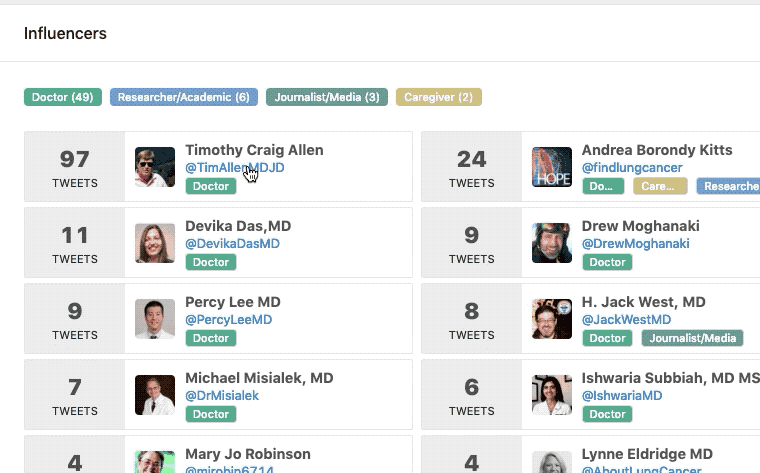
To create a customized stakeholder segment, in the user’s profile popup click on “+ Add” button and then click on the “+ Create New Stakeholder Segment” button. Enter a name, pick a color, and then click on the “Save’ button. The newly created custom segment will be assigned automatically to that user’s profile, and it will be available immediately for use in the dashboard.
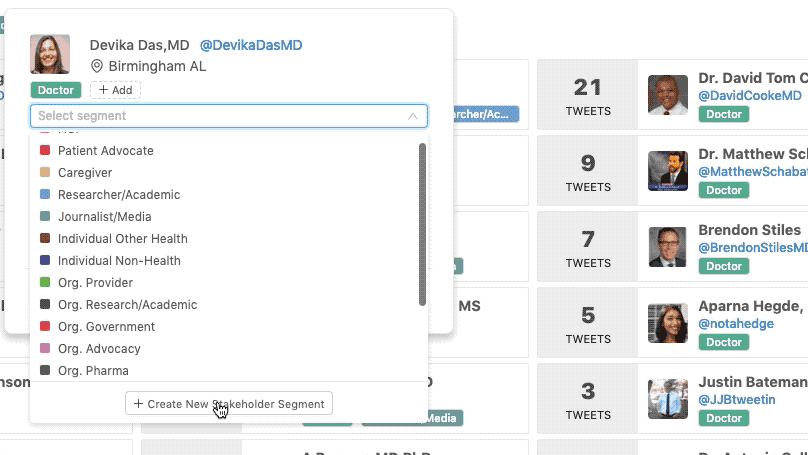
To assign a stakeholder segment to multiple users at once, go to the table view in the Influencers Widget and check the rows you want to add the new segment to. Select the segment you want to assign from the dropdown list and then click on the “Add Segment” button.
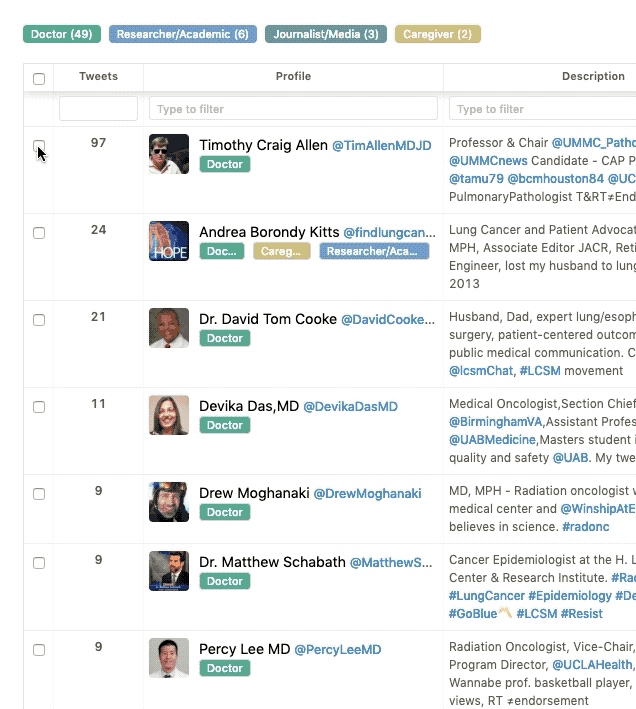
Learn more in our Help Article about Healthcare Stakeholder Segmentation.