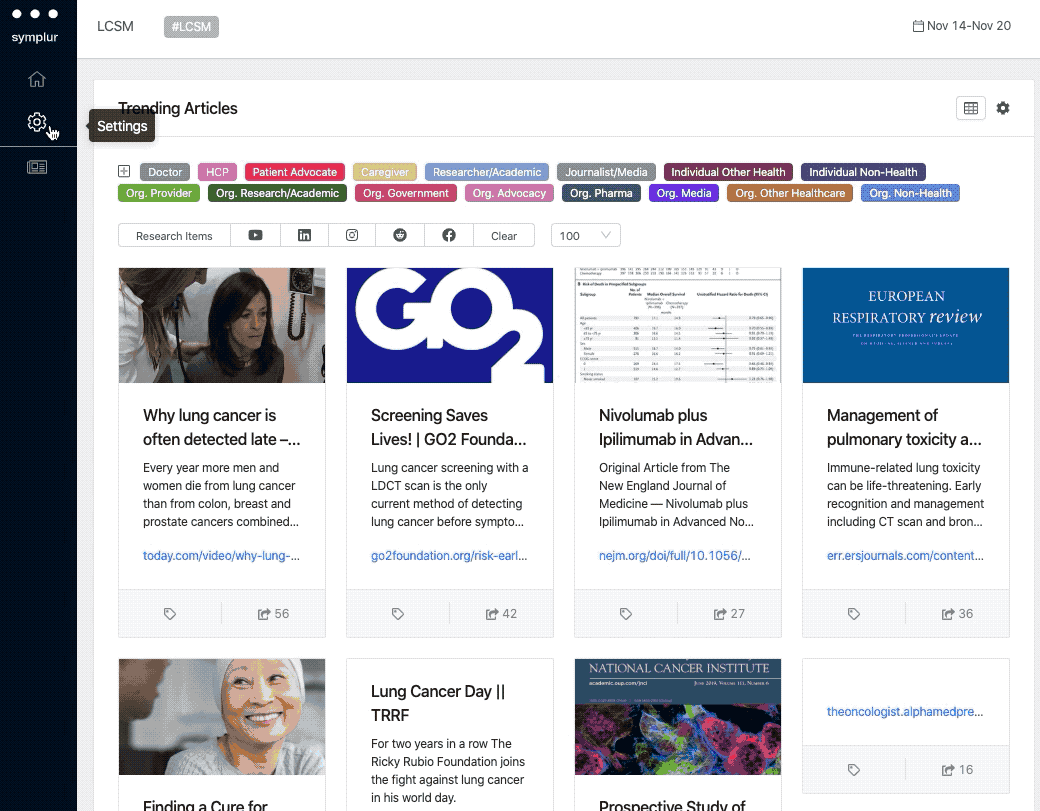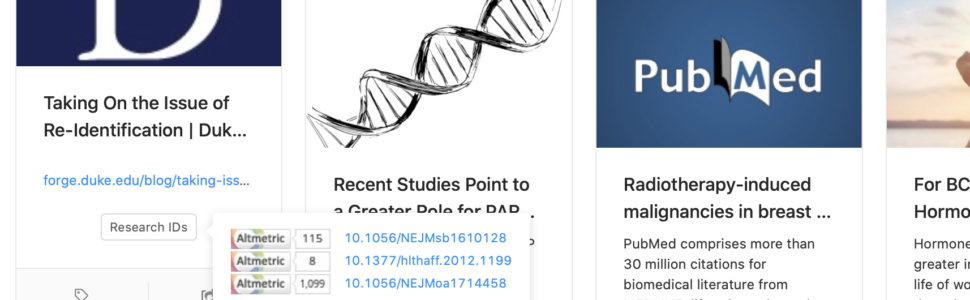Many of our Symplur Signals customers are teams from Medical Affairs, Scientific Communications, or Academic Research. These teams work with published research on a daily basis and our engineers have been working hard to provide even deeper insights on the impact these research outputs have within the healthcare community.
We’re now collecting DOI numbers and PubMed IDs from articles and links being shared on public social media — Twitter. These research identifiers are surfaced along with meta data from Altmetric. With this, you are now able to view HCPs who interact with a specific journal article or abstract and the commentary around a group of research items. You are also able to list discussed articles during a medical meeting from each journal separately. Combined with the standard healthcare stakeholder filtering in Symplur Signals, you can instantly see the research that only Doctors discuss and share (or other HCPs, Researchers, Journalists, etc.).
Altmetric Data for Trending Articles
We have updated the Trending Articles widget to now display an Altmetric badge for scholarly articles — where DOI or PubMed ID are present for the article. When you see the Altmetric badge you can hover over it to quickly view summary details. Alternatively you can click on the “See more details” link which will redirect you to the Altmetric details page, and allow you to view the full record of all the shares and mentions of the article.
In the dashboard there are two ways to filter Trending Articles to return only scholarly articles. The first method applies the filter within the Trending Articles only, without affecting the data from the other widgets. To apply this filter simply click on the “Research Items” button, and to remove it click on “Clear.”
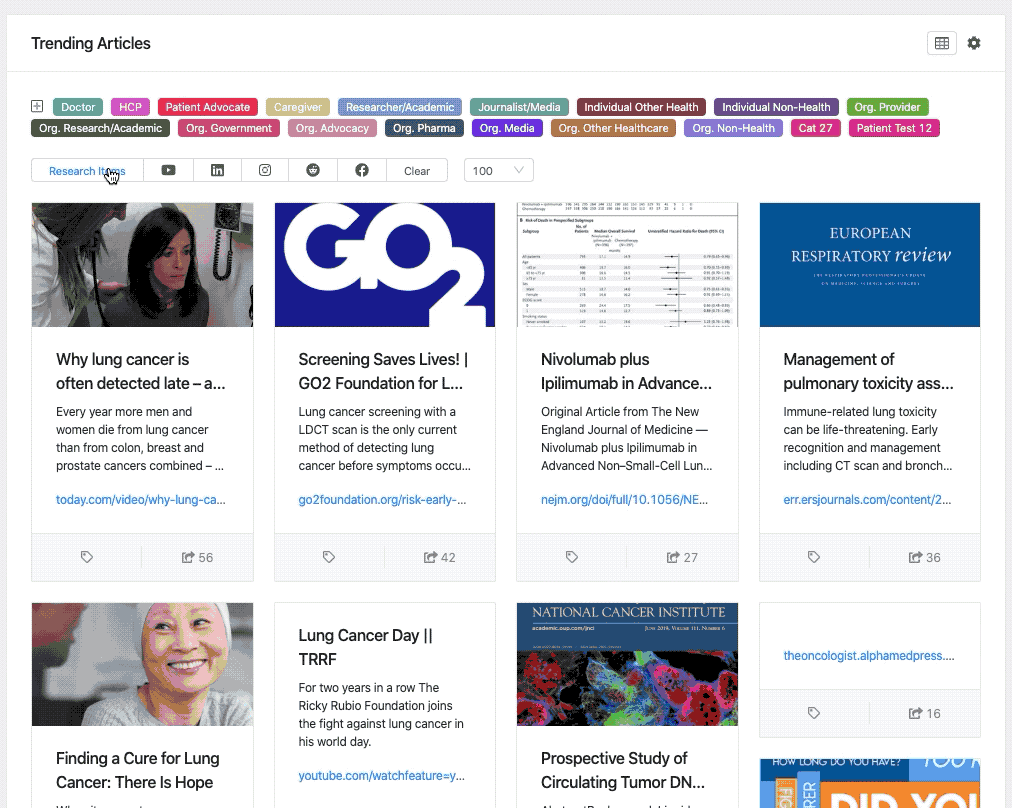
The second method is to add a global filter that affects the entire dataset of the dashboard. To apply this filter go to Dashboard Settings > Filters > Filter by Research Items. Select whether you want to “include” or “exclude” research items, choose from one of the selections in the dropdown, then Save or Run.
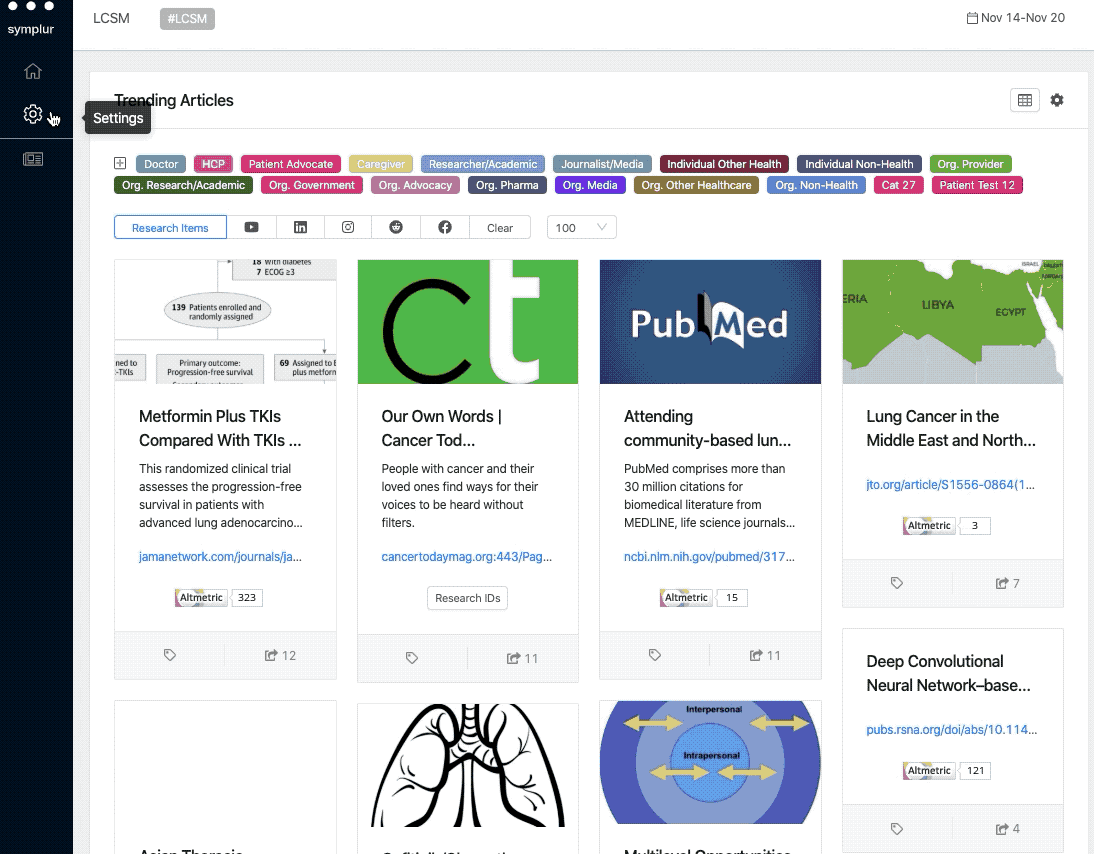
Selecting one of the following options “Include DOI contains,” “Include DOI equals,” or “Include PDMID equals,” will require for you to enter a comma separated list of IDs to filter against.